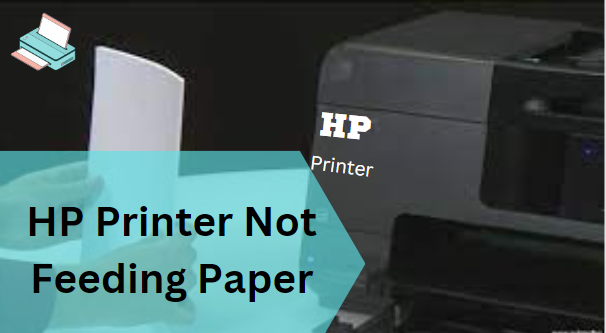No doubt, HP Printer is a good choice for high-quality printing. But, like other devices, HP Printer is also prone to errors. Sometimes, your printer suddenly stops feeding paper while you attempt to print. Getting prevented from printing anything because of HP Printer Not Feeding Paper is quite annoying. Usually, it happens if the paper feed roller is accumulated with dust, paper fiber, and other debris.
But, there is no need to wag off whenever your printer doesn’t pick up the paper from the paper tray. We’ve got effective solving tricks covered for you in the blog. Only you have to continue reading and make the proper execution of the fixes.
Potential Reasons For Experiencing HP Printer Not Feeding Paper Problem
Several reasons are probably responsible for HP Printer Not Feeding Paper. Here’s the list of possible causes that can lead to the paper feed issue:
- The inappropriate paper condition in the tray.
- Technical glitches with the HP Printer software.
- Dusty or contaminated paper feed rollers.
- Outdated or corrupt printer drivers can also prevent the paper from feeding during the printing function.
- If the low-quality paper is loaded in the tray, then also your HP Printer Won’t Feed Paper.
Unusual function of the print spooler may also result in the paper feed problem.
Effectual Solutions To resolve HP Printer Not Feeding Paper Issue
Below-enumerated is the best method to rectify the HP Printer Not Feeding Paper problem. So, despite getting worried when your printer says out of paper, implement the following course of action one by one. Let’s begin!
Solution 1: Clear The Paper Feed Rollers
The paper feed rollers are probably choked with dirt and paper trash, that’s why the printer refuses to pick up the paper for prints. So, all you require is wiping out the dirt, debris, or jammed paper from the rollers to fix the issue. Here’s how:
- First, turn off your HP Printer.
- Wait for the printer to be in its idle or silent state.
- Disconnect the power cable from the rear side of the printer.
- Remove the paper if stuck inside the input tray.
- Now, use the flashlight to detect the paper pick rollers.
- Dampen a cotton cloth with distilled water then squeeze it to discharge the excess water.
- Now, carefully clean the rollers with a cotton swab without destroying any components.
- To thoroughly clean, use your fingers for their rotation.
- Wait for a couple of minutes to fully dry the rollers.
- In the end, reconnect the power cord and then turn ON your HP printer to begin printing.
Solution 2: Examine The Paper Sheets
Before loading the stack of plain white paper into the HP Printer, examine the paper sheets. Here’s what to execute:
- Slightly remove every paper loaded into the paper tray.
- Now, take out the wrinkled or torn pieces of paper from the paper stack.
- Inspect the paper tray for any obstacles. Make sure no tool blocks the paper.
- Now, place the stack of paper inside the paper tray.
- While loading the paper, do not use more than 25 sheets.
- Shut down the paper tray.
- Now, try to print a test page.
If none of these is helpful in fixing HP Printer Not Feeding Paper issue, check the condition of your paper loaded in the printer. Make sure the paper sheets are identical in size and type. Also, ensure you use wrinkled-free and extremely high-quality paper for printing.
HP Printer 24×7 Support For HP Printer Not Feeding Paper Issue
Hope you got a satisfying solution in this tutorial and won’t confront the HP Printer Not Feeding Paper problem. But, if unfortunately, still your printer is not feeding paper or else your paper says out of error, don’t panic! We’re here to provide you with professional HP Printer 24×7 Support at an affordable rate. So, contact us via the helpline number and soon fix the paper feeding problems.