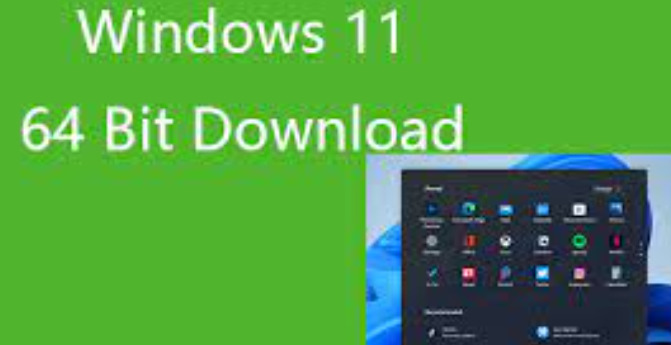Since the stone age, the globe is constantly changing. Earlier people used to write letters and post them to convey their messages but the situation has changed. Now we compose an email. Hence with the change in time, just like things or people, the software also requires change.
Microsoft brings out innovation in its work to strengthen the trust of users. Microsoft gave its big release by launching its new feature Windows 11 operating system which is much better if compared to Windows 10.
But if you are confused and don’t have an idea how to download it, then this article will surely help you.
Table Of Contents
- What Is Windows 11
- How to Install Windows 11 From Update
- How to Install Windows 11 With Installation Media
- How to Install Windows 11 using ISO media
- Conclusion
- What Is Windows 11
Last August 2022, Microsoft gave its verdict that all eligible devices will be able to upgrade to Windows 11 by mid-2022. And Microsoft made their terms true.
The new feature of Windows 11 involves a streamlined new design along with pastel colors, rounded corners, and a new sound for a startup, in short, a Mac-like look. The start menu of the Windows which was at the bottom of the screen is now shifted to the middle, with app icons arranged in the center next to it. New desktop tools have been added like widgets which provide you with glance information and easier virtual desktop creation. This new feature also includes the installation of Android apps from the Microsoft Store.
- How To Install Windows 11 From Update
The easiest and quickest method to install Windows 64-bit is through Windows Update. To install, follow the steps :
Step 1: Visit the settings bar on your desktop, search for the update and security and then tap it, and then scan for updates.
Step 2: A pop-up warning for upgrading to Windows 11 shall be provided and it is complimentary. Then, select the blue download bar and install by acknowledging the terms and conditions.
Step 3: After acknowledging the terms and conditions, a percentage ratio of the update situation will occur on your screen.
Step 4: Restart your PC. You will proceed with Windows 11 installation and will restart a few times. Once the procedure is conducted, you will be overseen to Windows 11 Desktop.
- How To Install Windows 11 Through Installation Media
If you are unable to download Windows 11 through the first method, then another way to install Windows 11 is through Installation Media. In this method, you need to make a bootable pen drive that will install Windows 11. To make a bootable pen drive, you need to follow some steps:
- Using Windows CMD Manager
Step 1: Insert a USB pen drive into your system.
Step 2: Right-click on the CMD icon and open as administrator.
Step 3: Click on the disk part, and you will get some info about your PC, there you need to write another command.
Step 4: Connected devices will appear then type your following command and select disk @, where @ will be your disk name/number.
Step 5: Type create partition pendrive command and thus, create a partition in your Pendrive.
Step 6: Choose the partition one-hit command and select the new partition.
Step 7: Active status will appear. Type another command operational and activate the partition.
Step 8: Type another command format fs=32 and now you will be able to see the progress in percentage.
Step 9: Type the command assign, then type exit for ending the disk management program.
Step 10: The final step is to copy all Windows ISO files to your USB pen drive. Now your PC is ready to install your Windows files.
- How To Install Windows 11 Through ISO Media
Another method you can go for installing Windows 11 is through ISO media. To install, you need to follow some major steps:
Step 1: Go to the Windows 11 download page, and then select the Download Image option. From there select Windows 11 multi-edition ISO, and then click on the Download button. Select your language choice, and confirm it.
Step 2: As the file is downloaded, you have to download some additional software to install Windows 11. We suggest installing Rufus, a great way to make a bootable pen drive.
Step 3: Download Rufus from the website. Go to the file, select yes, and then, insert an empty USB drive into your device and select it. Make sure the device must be bigger than 8GB.
Step 4: Under the Boot selection option, choose any one of the Disk or ISO images. Then, click on the Select button. Go to Windows 11 ISO file and click Open.
- Conclusion
Hence, change plays an important role in society whether it’s for lifestyle or technology. So, these are the most straightforward methods to install Windows 11 64-bit. We hope our indications will appear helpful to all your hurdles.
Read also more information