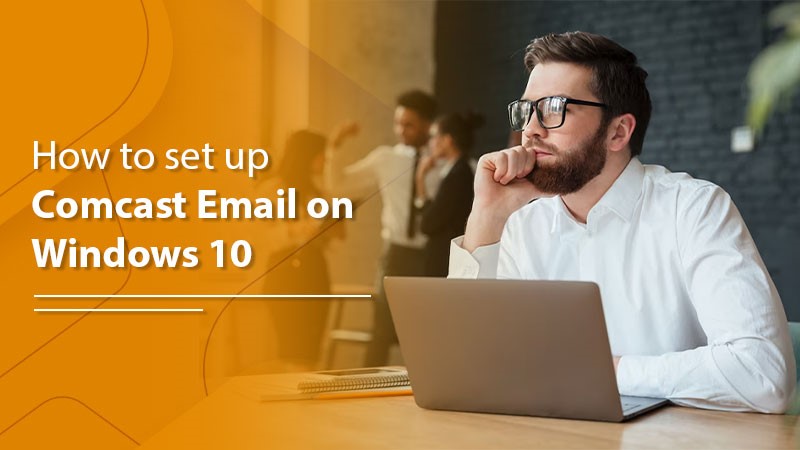Comcast is known for its internet and email services in the United States. It is one of the famous cable and internet service providers. If you are also wondering how to set up your Comcast email on windows, then you are in the right place. The process is not very complicated but rather simple.
The complete guide to set up the Comcast email on your windows.
Step 1: The mail app
First, open up the Comcast email settings mail app on Windows.
The app is in-built into windows priorly and provides beneficial options for managing multiple email accounts all in one place.
To open the Mail app-
- Select the Start button
- Go to the Mail app icon, available on the list of pre-installed apps.
Step 2: New account
Now that the Mail app has been opened, the next step is to add a new email account. To add a new account –
- Go to the “Settings” icon present in the lower-left corner of the window.
- Click on “Manage Accounts”, from the drop-down menu.
- From there select the “Add account button”.
Step 3: Select the email provider
When done with the Add new account part, in the next following screen, there will be an option to select an email provider. There are many available options to select from, which include Gmail, Yahoo, and others. However, Since setting up a Comcast email account, the “Other account option” needs to be selected.
Step 4: Enter the information
The next step after selecting the “Other account option”, is the Comcast email information. You need to enter all the Comcast email information appearing on the screen. The information includes an email address and password. Make sure that the email and password are entered correctly because the Mail app uses them to connect to the Comcast email account.
Step 5: Setup Process
Now after completing the Comcast email information, the Mail application will start with the setup process. This process might take up to a few minutes to process, as the app needs to connect to the Comcast email account and at the same time retrieve the Comcast email settings. The Comcast inbox inside the mail app will appear, as soon as the step process gets completed.
Step 6: Additional settings
Further, in the process, while the mail app has been set up with Comcast email, If there are still some additional settings, it can be configured. To access these settings,
- Go to the “Settings” icon present in the lower-left corner of the window.
- Choose the “Accounts” option.
- Select the Comcast email account, from the accounts.
- Click the “Change mailbox sync settings” option.
Hence, the complete process to set up the Comcast email on windows is completed. Now you can use your Comcast email on the Mail app.
Final words
In conclusion, the complete setup process of Comcast email on windows can be done in easy 6 steps. I hope that the above step has helped you to set up your account.